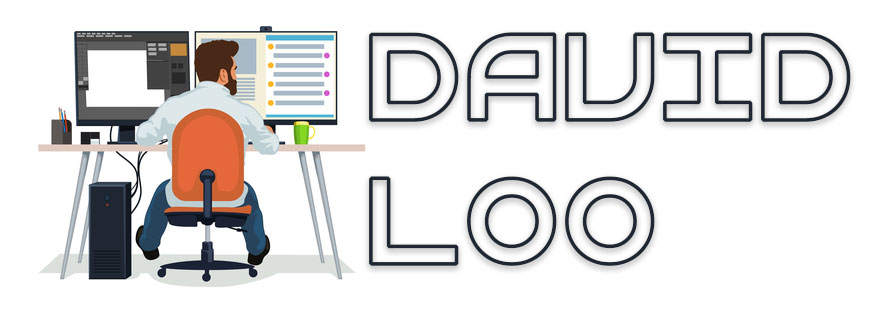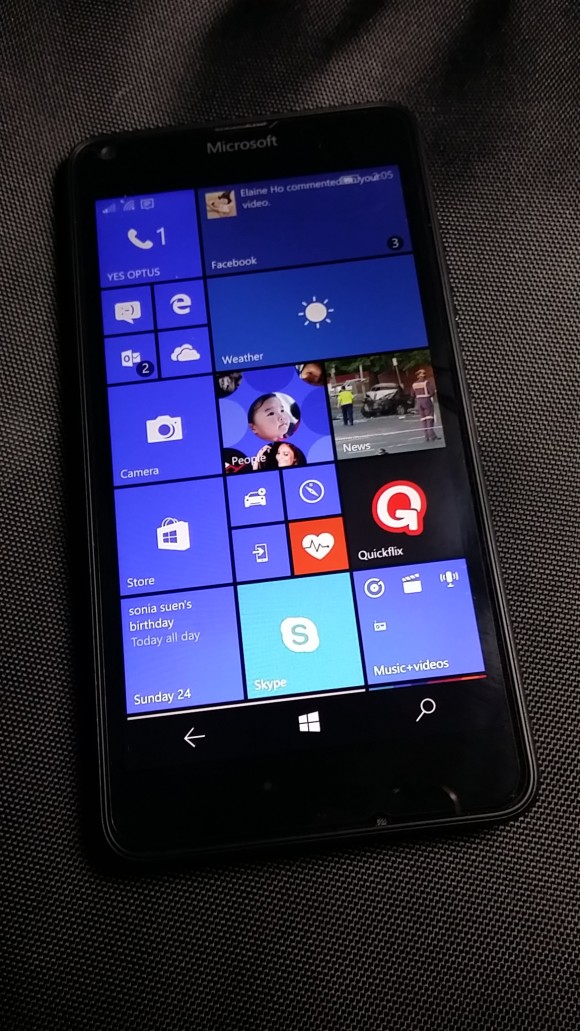by David Loo | May 14, 2016 | General
So I have been actively using the Lumia 640 as my main mobile phone for 5 months now, with Windows 10 Insider’s Preview installed. I taken it overseas, to work, basically everywhere!
 I have been receiving regular updates for Windows 10 Mobile. Unfortunately not all features are currently working 100% and some are still buggy, which I completely understand. For exampleBluetooth on my car’s hands-free sometimes get cut out and back during the conversation and some custom lock screen features don’t work. But those are just some of the common features I use mostly on daily basis. (more…)
I have been receiving regular updates for Windows 10 Mobile. Unfortunately not all features are currently working 100% and some are still buggy, which I completely understand. For exampleBluetooth on my car’s hands-free sometimes get cut out and back during the conversation and some custom lock screen features don’t work. But those are just some of the common features I use mostly on daily basis. (more…)
by David Loo | Jan 24, 2016 | General, Windows Phone Development
So last month my mobile contract finished and have been thinking about buying a new mobile phone. I have been looking at getting the Windows Lumia 640 for a while, so I did some research and reading up a lot on reviews.
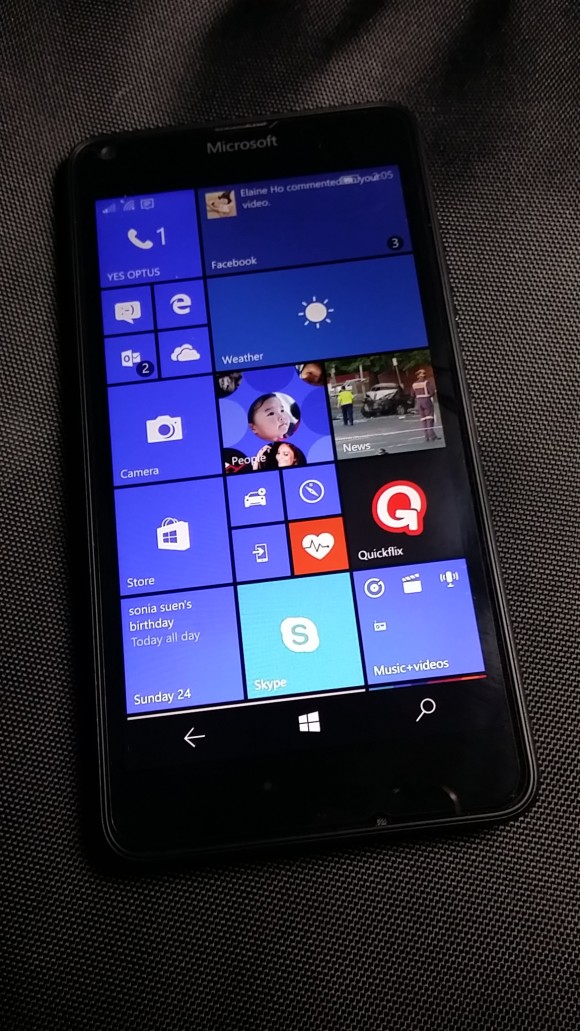 Just at the beginning of the new year 2016 Dicksmith was clearing out the Lumia 640 prepaid phone for only $99.
Just at the beginning of the new year 2016 Dicksmith was clearing out the Lumia 640 prepaid phone for only $99.
Since I have moved over to Optus as my provider, I made the jump and bought myself a new mobile phone.
Straight away I downloaded the Microsoft Insider’s App and upgraded my mobile to Windows 10. The look and feel is consistent with the desktop version, but the only disappointment I had was the lack of apps for windows mobile compared to Android and iOS. I was so disappointed that I couldn’t find any of the apps I used to have on my old Android phone. (more…)
by David Loo | Nov 13, 2010 | C#
If you want to get your computer and user name from Windows in C# try this by using the WindowsIdentity class from System.Security.Principal namespace:
using System;
using System.Collections.Generic;
using System.Linq;
using System.Text;
using System.Security.Principal;
namespace ConsoleApplication1
{
class Program
{
static void Main(string[] args)
{
System.Console.Out.WriteLine(WindowsIdentity.GetCurrent().Name);
}
}
}
by David Loo | Nov 13, 2010 | General
Before I migrated to Ubuntu I was installing games on my Windows operating system using Steam. Before I had upgraded to Ubuntu 10.10 I was using 10.04 and I tried to install some games using Wine, but failed. Few months ago Steam was available on the Mac OS X, I was so happy that I was able to download or purchase games for my Mac.
Anyways I tell you how to install Steam on your Ubuntu operating system. First you will need to install Wine. Go to Applications->Ubuntu Software Centre. Enter Wine in the search box and then install Wine Microsoft Windows Compatibility Layer and PlayOnLinux.
Wine will allow you to install Windows application on Ubuntu, but not all applications will work so you probably have to go to their web site and check out which applications are working on it.
PlayOnLinux allows you to select a list of all compatible Windows application that will work in Wine. So after have installed PlayOnLinux, press on the Install button and select the Games category and find Steam and press Apply. There you go it’s easy as that! Well Enjoy!
 I have been receiving regular updates for Windows 10 Mobile. Unfortunately not all features are currently working 100% and some are still buggy, which I completely understand. For exampleBluetooth on my car’s hands-free sometimes get cut out and back during the conversation and some custom lock screen features don’t work. But those are just some of the common features I use mostly on daily basis. (more…)
I have been receiving regular updates for Windows 10 Mobile. Unfortunately not all features are currently working 100% and some are still buggy, which I completely understand. For exampleBluetooth on my car’s hands-free sometimes get cut out and back during the conversation and some custom lock screen features don’t work. But those are just some of the common features I use mostly on daily basis. (more…)