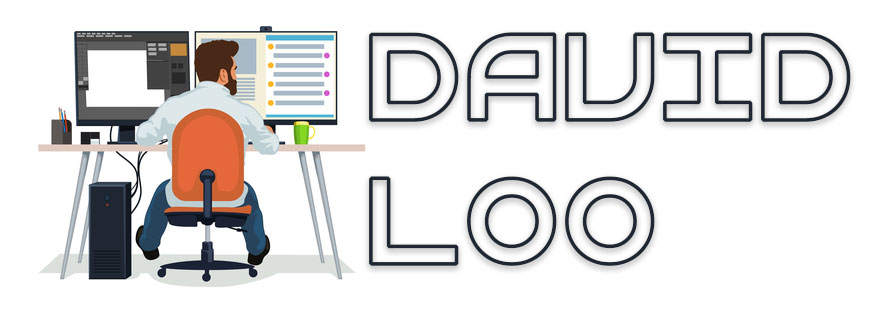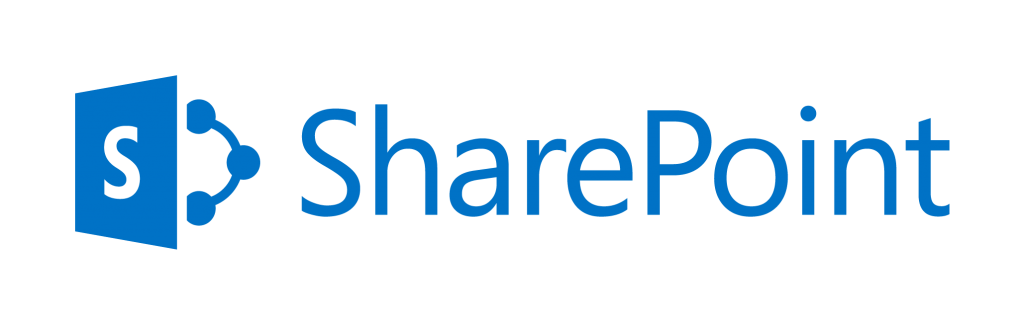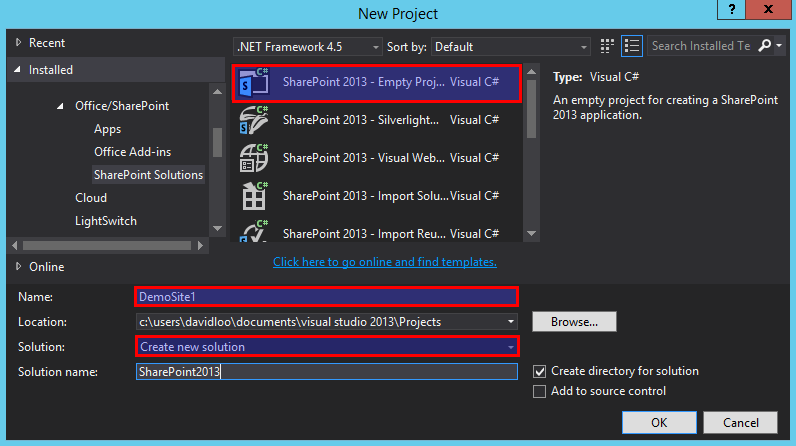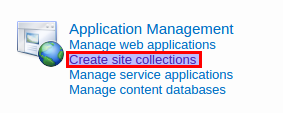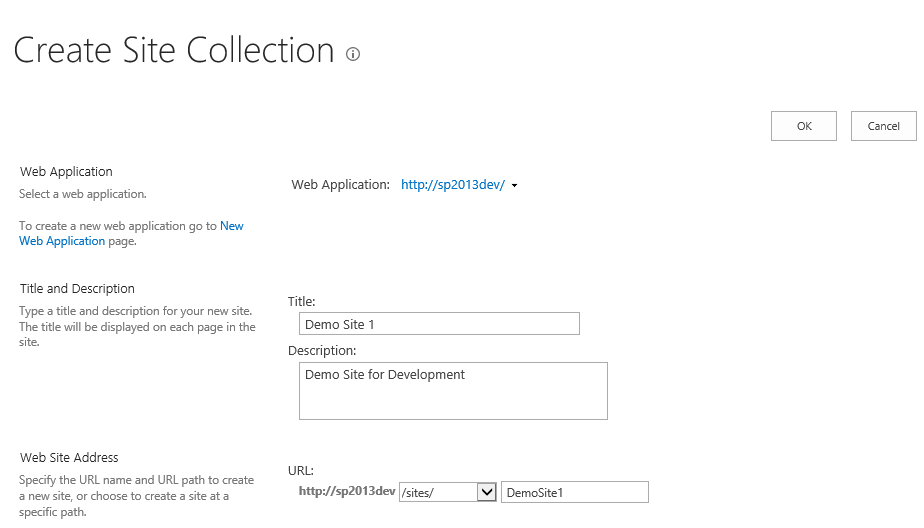by David Loo | Jul 19, 2015 | Sharepoint Development
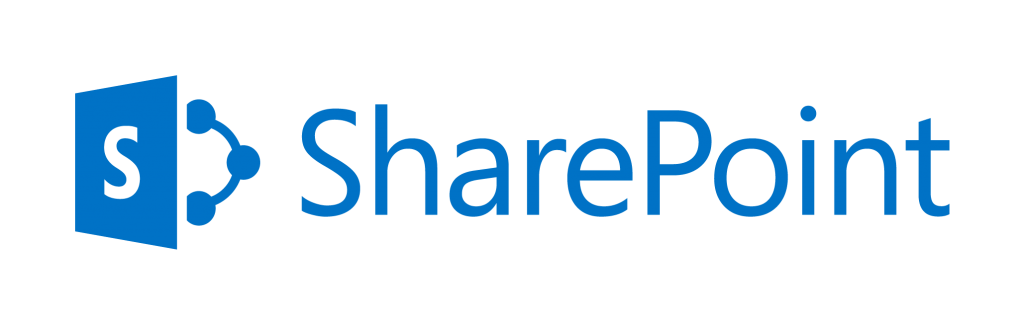
Using the SharePoint Client Side Object Model you can retrieve a specific user’s profile from SharePoint. I have put together a simple console application in Visual Studio and I have described each line of code below.
On the 1st line of code instantiate the ClientContext class by passing your site’s URL.
On the 2nd line I instantiate PeopleManager class which provides methods for operations on people in SharePoint.
On 3rd line I instantiate the UserProfilePropertiesForUser class by passing the client context, the user’s name and an array of strings containing the property names.
On the 4th line I use the GetUserProfilePropertiesFor method from the PeopleManager and passing it the UserProfilePropertiesForUser object I have created earlier on. This method will return a list of string values that we can use a foreach loop to iterate through the values.
var clientContext = new ClientContext("http://yoursite/");
var peopleManager = new PeopleManager(clientContext);
var userProfile = new UserProfilePropertiesForUser(clientContext, "domain\\username", new[] {"FirstName", "AboutMe", "Manager"});
var profileProperties = peopleManager.GetUserProfilePropertiesFor(userProfile);
clientContext.ExecuteQuery();
foreach (var str in profileProperties)
{
Console.WriteLine(str);
}
Console.ReadKey();
by David Loo | Dec 8, 2014 | AngularJS, Sharepoint Development

In this post I am going to show you how to apply AngularJS to your Visual WebParts in SharePoint.
Create a SharePoint 2013 Solution.
From Visual Studio menu File->New->Project and then use the SharePoint 2013 – Empty Project Template. Name the project DemoSite1 and the solution SharePoint2013 and click OK to continue. While Visual Studio is preparing your solution why not go and make yourself some coffee!
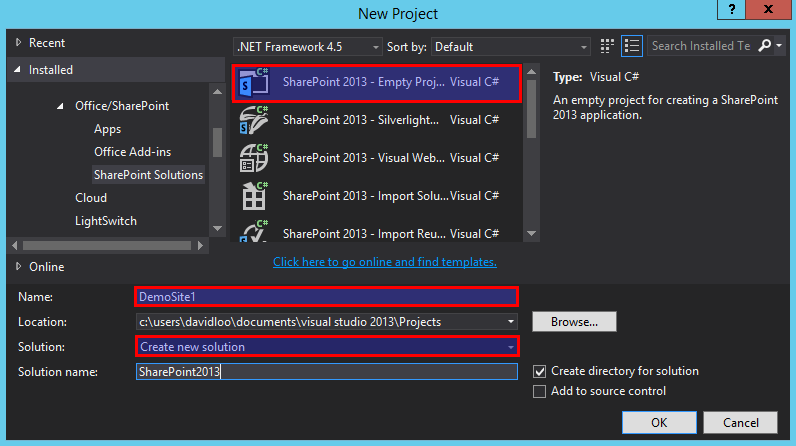
Right click on the DemoSite1 project and from the popup menu select Add->SharePoint “Layouts” Mapped Folder. After you have created the Layouts folder you will see another sub folder called DemoSite1. So in the Layouts folder create a Scripts folder, and then create another Scripts folder inside the DemoSite1 folder.
(more…)
by David Loo | Dec 1, 2014 | Sharepoint Development
To create a new site collection on SharePoint 2013 server, open Central Administration and under the Application Management section select Create site collections:
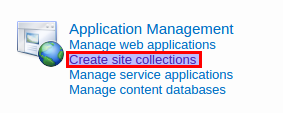
Enter a Title and Description for your site, so for the title I am using Demo Site 1. Web Site Address you may select an alternative URL Path or use the default URL Path sites and then enter your URL name, for this demonstration I will use DemoSite1.
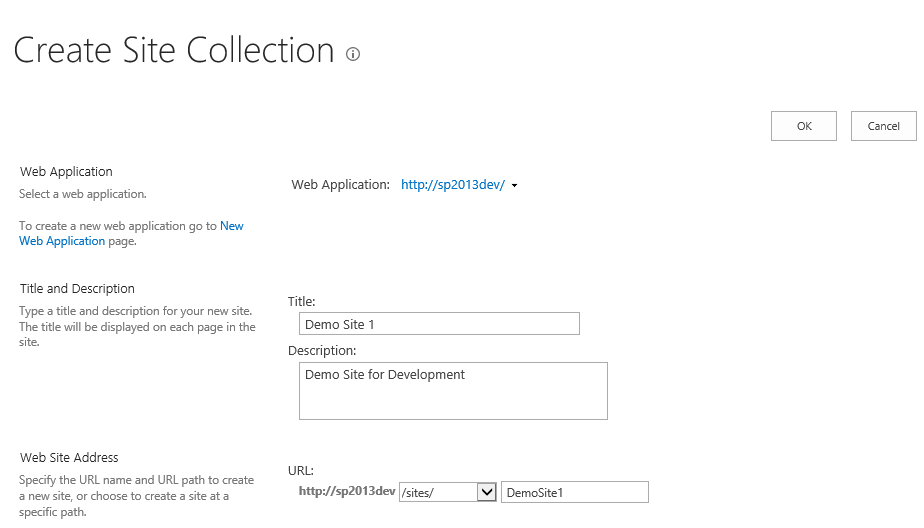
(more…)
by David Loo | Feb 18, 2014 | Sharepoint Development
If you want to programmatically set a site’s default welcome page you can write the following code to redirect it to another page within the site.
The url path must relative and you MUST create another SPFolder object to reference the RootFolder and perform your update, or else it won’t work:
using Microsoft.SharePoint;
namespace SharePointConsoleApplication1
{
class Program
{
static void Main(string[] args)
{
using (var spSite = new SPSite("http://spdev/test"))
{
using (var spWeb = spSite.OpenWeb())
{
var rootFolder = spWeb.RootFolder;
rootFolder.WelcomePage = "Lists/Events/AllItems.aspx";
rootFolder.Update();
}
}
}
}
}
by David Loo | May 1, 2013 | Sharepoint Development
If you are receiving this error “Invalid date/time value. A date/time field contains invalid data. Please check the value and try again.”. This is because the assigning value for the AfterProperties DateTime field in the ItemAdding or ItemUpdating event in the Event Receiver was not formatted correctly.
To resolve this issue you need to format the DateTime value to an ISO8601 string format:
properties.AfterProperties["StartDate"] = DateTime.Now.ToString("yyyy-MM-ddTHH:mm:ssZ");
or by using the SPUtility.CreateISO8601DateTimeFromSystemDateTime method:
properties.AfterProperties["StartDate"] = Microsoft.SharePoint.Utilities.SPUtility.CreateISO8601DateTimeFromSystemDateTime(DateTime.Now);