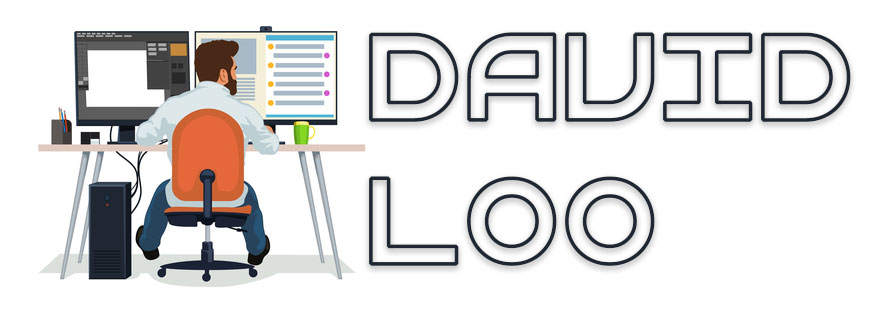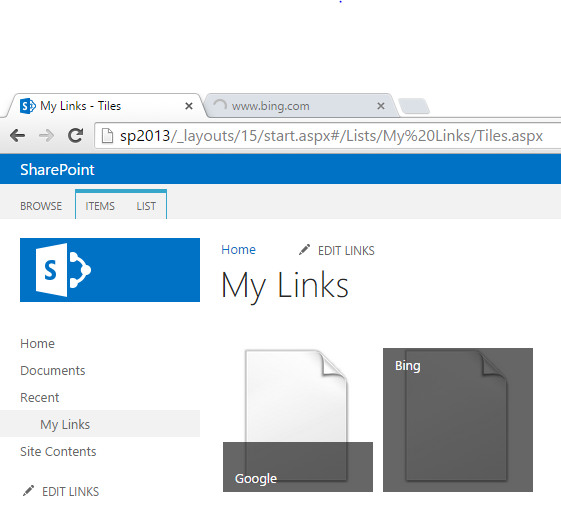by David Loo | Aug 16, 2016 | Sharepoint Development, Uncategorized
So I have configured a host header web application and the application domain (apps.domain.com). I was able to download and install apps from the apps store, but when I click on the app the I get an error 404 Not Found.
While doing some digging around on the Internet I discovered there is a PowerShell cmdlet that I can run to configure app domain and web application. If have already created a app domain in your DNS, you will need to create a new host header web application using the app domain name (http://apps.domain.com).
To configure your app domain use the following cmdlet:
New-SPWebApplicationAppDomain -AppDomain <AppDomain> -WebApplication <WebApplicationID> -Zone <Zone> -Port <Port> -SecureSocketsLayer
Where:
- <AppDomain> is the URI of the app domain. This parameter is required.
- <WebApplicationID> is the GUID, URI, or name of the web application for which the app domain is being configured. This parameter is required.
- <Zone> is the security zone to which the app domain will be assigned. Possible values are “Default”, “Intranet”, “Internet”, “Custom”, or “Extranet”. If no value is specified “Default” will be applied. This parameter is optional.
- <Port> is the IIS port number to which the app domain will be assigned. If no value is specified, the same port that is used by the web application for the zone will be applied. This parameter is optional.
- -SecureSocketsLayer is a parameter to specify that the app domain will use Secured Sockets Layer (SSL) security. If no value is specified, no SSL security will be used.This parameter is optional.
To remove the app domain use the following cmdlet:
Remove-SPWebApplicationAppDomain -WebApplication <WebApplicationID> -Zone <Zone>
Where:
- <WebApplicationID> is the GUID, URI, or name of the web application for which the app domains will be removed. This parameter is required.
- <Zone> is the security zone from which the app domain will be removed. Possible values are “Default”, “Intranet”, “Internet”, “Custom”, or “Extranet”. If no value is specified, all of the app domains for the web application will be removed. This parameter is optional.
by David Loo | Aug 16, 2016 | Sharepoint Development
If you have noticed after you have created a few web applications in SharePoint Central Administration, your new web application doesn’t complete it’s process normally and at the end you see an error message in a dialog saying it can’t find the following URL address.
But if you think that your site has been created successfully, well don’t keep your hopes up because it didn’t. The reason for this is because the more web application is created the time in which it takes to create a web application increases. As part of the creation process, IIS is reset and by default, the application pool allows 90 seconds for the connections to close off before shutting down. When the number of web application grows above 90 seconds its not enough time for the provisioning to complete. You should have an idea or know how to use Microsoft SharePoint for collaboration to help your organization be more efficient and collaborative.
Don’t worry, I have done some searching around and found a resolution, by increasing the time longer before it shutdowns:
- On the same server that is hosting Central Administration, open IIS Manager.
- Expand the Application Pools section.
- Find the SharePoint Central Administration application pool. Right click and choose Advance Settings.
- In the Process Model section set the Shutdown Time Limit to a higher value. Eg. 300
- Restart IIS.
by David Loo | Apr 9, 2016 | Sharepoint Development
Using C# and SharePoint Object Model I will show you how to add a user to an existing or newly created SharePoint Permission Group.
I was working on a project that requires a domain user to be added to the site’s visitors group automatically base on events, and my project is developed in Microsoft Visual Studio so I need write some code to achieve this.
Below is an example code snippet that will show you how to to use SiteGroups.Add() to create a new SharePoint Group and assign the Read permission level by using RoleDefinitionBindings.Add(), add a default user and a group owner:
using (var spSite = new SPSite("SiteURL"))
{
using (var web = spSite.OpenWeb())
{
var groupName = "Group Name";
var groupDescription = "Group Description";
var groupOwner = "contoso\\\jbloggs";
var defaultUser = "contoso\\\jdoe";
web.SiteGroups.Add(groupName, groupOwner, defaultUser, groupDescription);
var group = web.SiteGroups[groupName];
var spRoleAssignment = new SPRoleAssignment(group);
var permissionName = "Read";
spRoleAssignment.RoleDefinitionBindings.Add(web.RoleDefinitions[permissionName]);
web.RoleAssignments.Add(spRoleAssignment);
web.Update();
}
}
(more…)
by David Loo | Nov 4, 2015 | General
I bought my Surface Pro 3 in April 2015 as my dedicated development computer for .NET and SharePoint development. The Surface Pro 3 has 8GB of RAM, 512GB of storage and i7 CPU. Compared to my previous desktop setup, I had 16GB of RAM, 2TB of HDD Storage, and AMD Quad Core CPU.
 (more…)
(more…)
by David Loo | Sep 13, 2015 | Sharepoint Development
Recently I had a colleague looking into an issue with Promoted Links not opening into a new tab in SharePoint 2013. So I thought I will look into it and see how it could be fixed using a bit of JavaScript.
To test this problem I have created a Promoted Link called My Links and added two items. Create an new item for a link to google.com and bing,com web site:
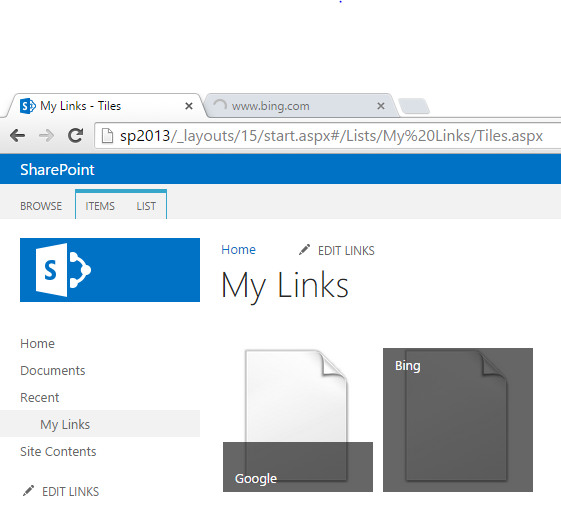
When you click on either one of the tiles it will open a new tab, don’t close the tab and return to the tab where the Promoted Links were. Now click on the other tile and you can see that it open in the same tab as the previous tile. (more…)