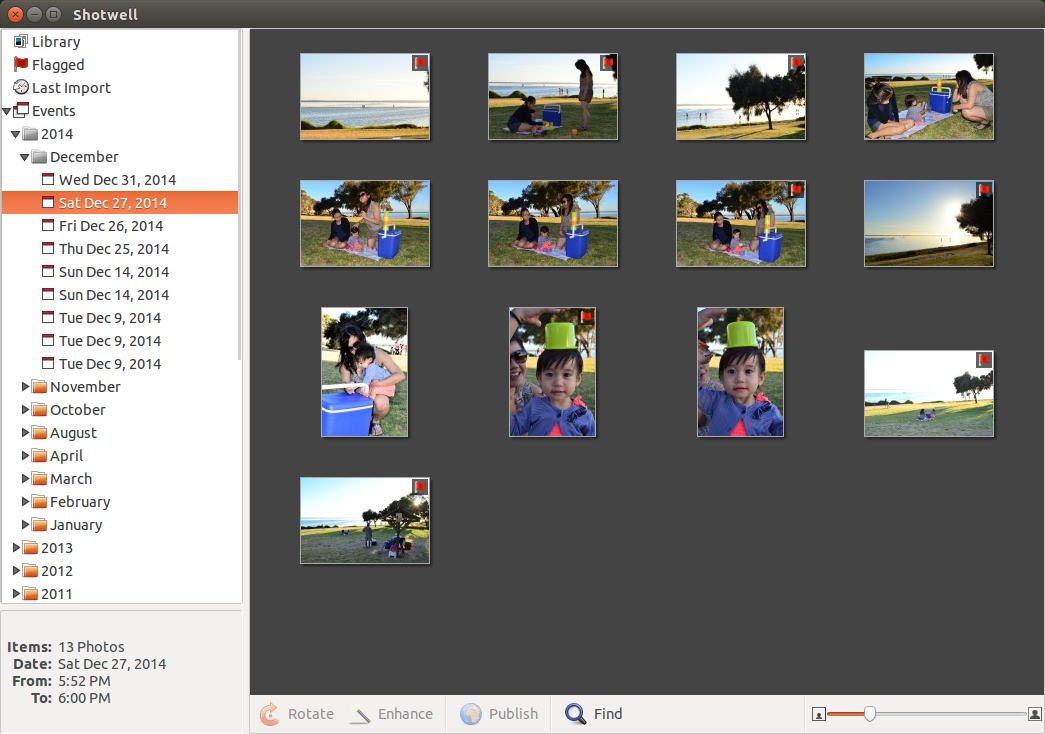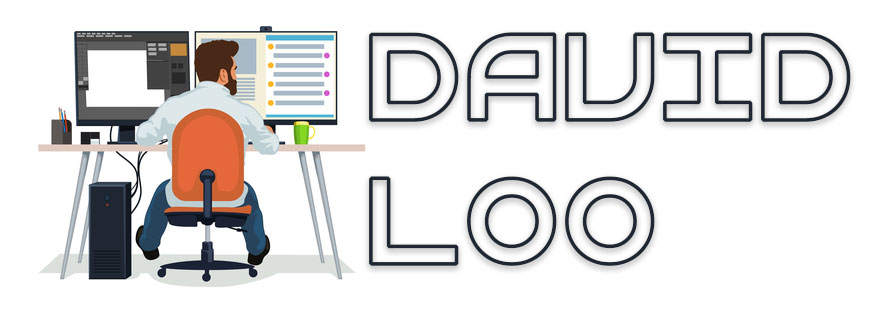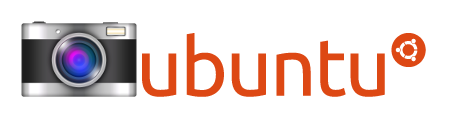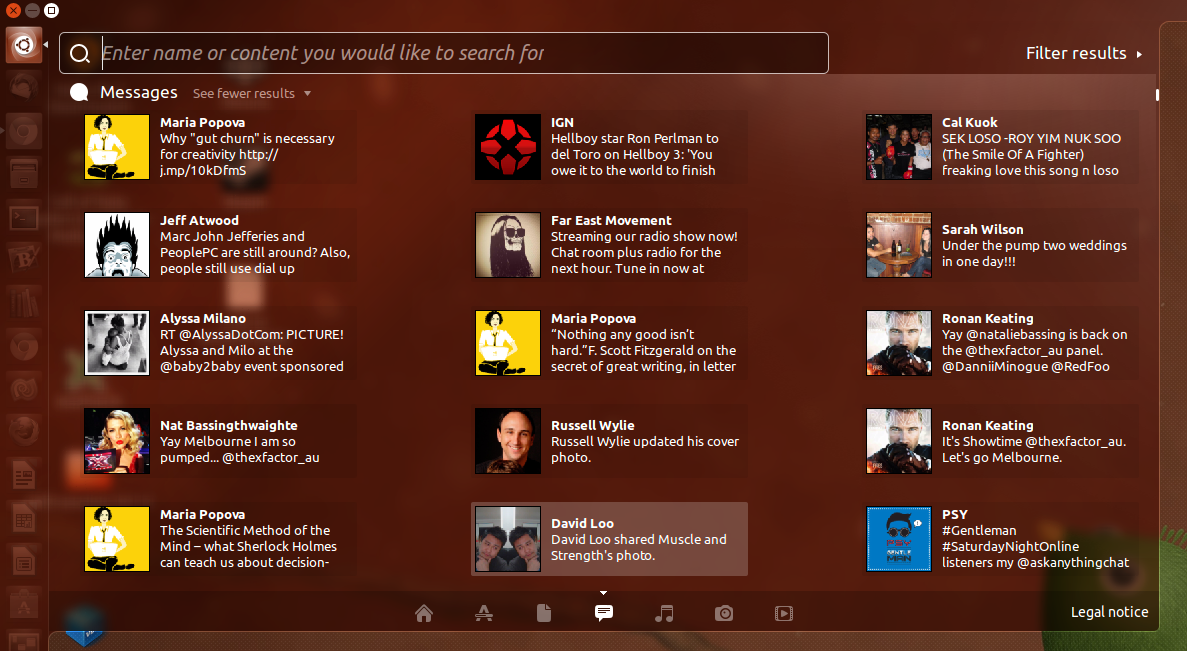by David Loo | Jan 29, 2015 | Photography, Ubuntu, Utilities
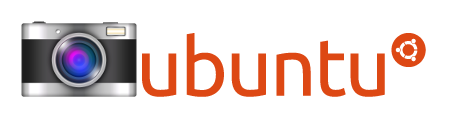
So you’re a professional photographer or just started in photography and you’re not using Microsoft Windows or Apple Mac OS X, but you’re cool techy guy like me that only use Ubuntu or other Linux Distributions that their dedicated operating system.
I show you some of the useful application I have found and used and hopefully the information I have shared here will be valuable to you!
Photo/Image Management
I use Shotwell for managing all my images that I upload from my DSLR camera. One of the reason that I am using it is because I store all my images on a remote server and it allows me to access my network shared folders.
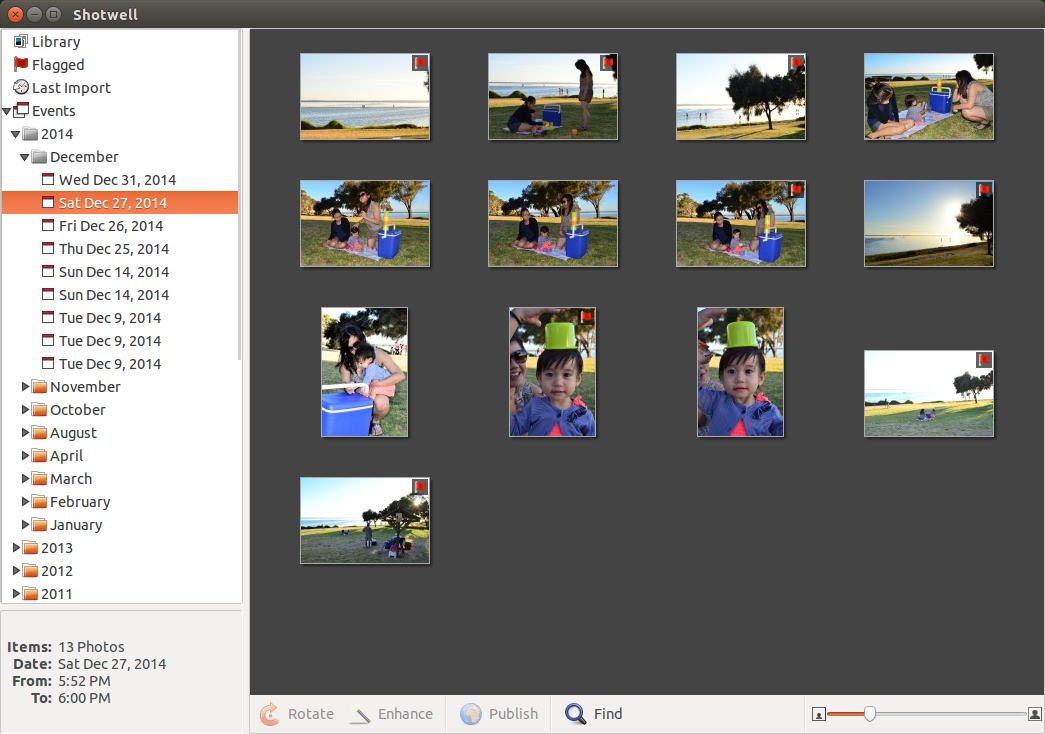
One of the feature I like most is the ability to batch upload my images to my Fickr or Facebook account.
When you import your photos, they are organised into folders of the date it was taken or created. You can configure it to allow the use of external image editing software like GIMP, but the Shotwell has some very basic editing features for simple touch ups.
You can check it out here for more details. (more…)
by David Loo | Apr 29, 2013 | Ubuntu
Just a couple of days ago Ubuntu 13.04 was released, so I decided to upgrade from 12.10 and realised that my network card is not working with the new 3.8.0-19 kernel. So I tried re-installing the Realtek driver which I had downloaded from their web site and it failed to install! So I did some searching over the Internet and found that someone had written a patch file to fix the driver.
First you will need to download the current r8168-8.035.00 driver from Realtek and extract it to your local folder:
$tar -xjf r8168-8.035.00.tar.bz2
Now download the r8168-8.035.00.patch file and save it the r8168-8.035.00 folder.
From the terminal change to the directory where you have extracted the folder:
$ cd r8168-8.035.00
In the driver’s folder enter the following command run the patch file:
r8168-8.035.00$ patch -p1 < r8168-8.035.00.patch
After the patch is complete, run the shell script to install the patched driver:
r8168-8.035.00$ sudo ./autorun.sh
That’s it you’re all done!
by David Loo | Apr 28, 2013 | Ubuntu
I have been playing with the new release of Ubuntu 13.04 aka Raring Ringtail, one of the new feature I have been testing out is the Social Media Lens or Gwibber Lens. Now Gwibber no longer exists on the menu with the envelope icon on the top right of the desktop, I hardly use it because it was slow on my computer and if I wanted to post something I will go directly to the web site like Facebook or Twitter.
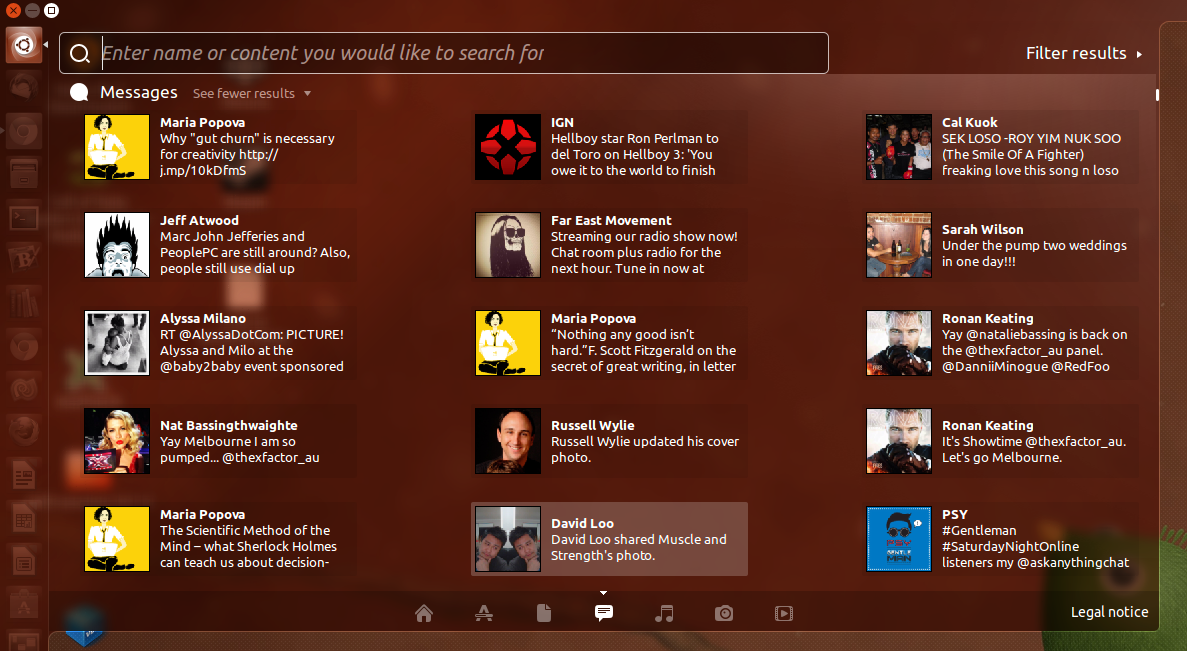
To access the Social Media Lens holding down the Super + G key, the Super is also known as the Windows key on the keyboard. Now you will see the the lens appear before your eyes!
The other way to to access it is by pressing on the Dash icon on the launcher which is located on the top left with the Ubuntu logo.
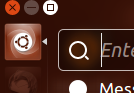
Then below you can see the lens bar with several icons, home, application, documents, social media, music, photo and video. Select the social media icon you will see all you Facebook friends, Twitter tweets and so on.

by David Loo | Apr 27, 2013 | Ubuntu
Just recently there was a new release for Ubuntu and I have a few Ubuntu installed on virtual machines. I normally telnet to the machines to perform updates, and upgrades. To upgrade via the command line open your terminal and enter the following command:
$sudo do-release-upgrade -d
The switch -d checks if upgrading to the latest release version is possible.